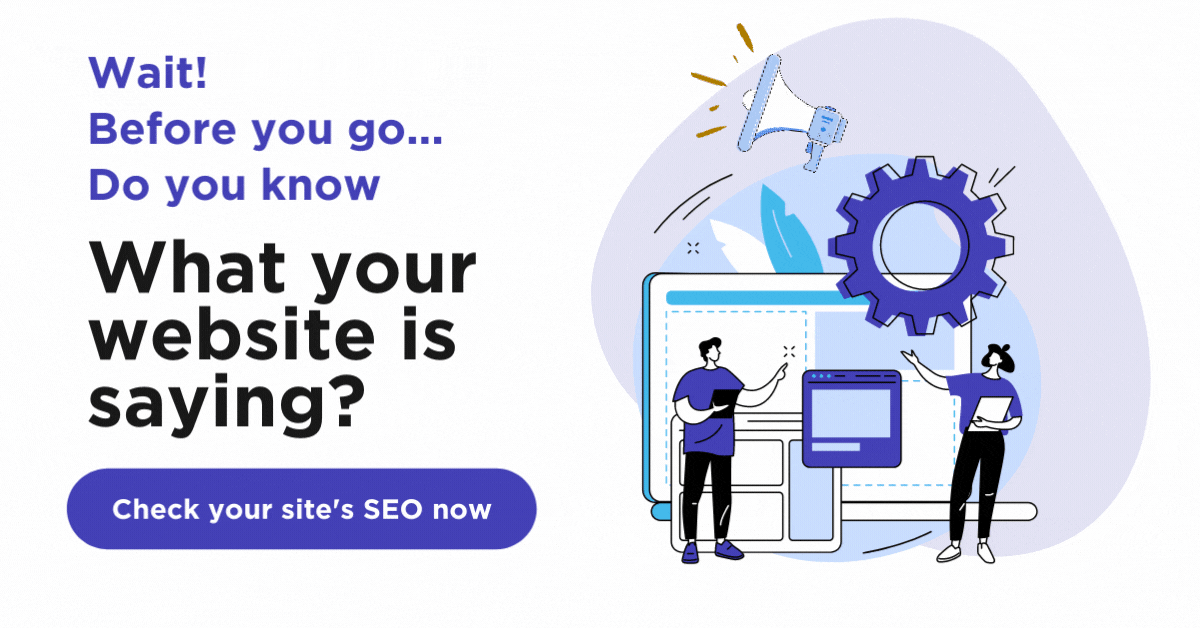What Is Google Tag Manager?
If you’re a business owner looking to appeal to more customers and keep your customers coming back, having insight into what your users are like and what they’re looking for is invaluable. For many business owners, this is why Google Analytics has become a staple of their digital marketing strategy as a tool to collect data about how customers are interacting with their websites. Without knowing it, business owners are already seeing how adding a “Tag,” or a custom code usually consisting of JavaScript, to their site can help provide insights that can help create a more satisfying web experience for customers.
Google Tag Manager helps you take control of these Tags to help collect more information about the traffic coming to your site to make decisions that will build lifelong relationships with customers.
An introduction to Google Tag Manager
Google Tag Manager is a free platform that helps you implement and manage snippets of code on your site without directly making changes to the backend of your site. Released by Google in 2012, Tag Manager (or GTM) was introduced as a way to make managing tags more user-friendly. While adding a snippet to your site might produce one data set, GTM allows you to customize everything from which pages the snippet will be used on to the circumstances under which the snippet will take effect. All this is in an easy-to-use platform that users who are not familiar with JavaScript can use.
How does Google Tag Manager work?

Google Tag Manager works by leveraging three components: a Tag, a Trigger, and a Variable. A tag is any snippet of code, usually JavaScript. Tags can be added directly to a site like the way you can add your Google Analytics snippet directly to your site. But when you add a snippet directly to a site, you have little control over the conditions under which a tag might fire. This is where a Trigger and Variable come in handy. A Trigger defines when, where, and how a Tag should be fired. A Variable helps you specify any other information GTM might need in order for your Tag and Trigger to work.
This configuration might sound a bit complicated as you try to parse out what information you need for each component, but in the last few years that GTM has been available, Google has been storing more and more information about the types of Tags, Triggers, and Variables people use. GTM walks you through the process of setting each step up and often gives you a list of popular components in a drop-down menu, making it easy to set up.
Benefits of utilizing Google Tag Manager
If you’re looking for additional features for your site or additional insight into the traffic on your site, tags are incredibly valuable. For example, Tag Manager helps you set up event tracking to help you track things like how many times a user watches a video to completion.
Many popular platforms like AdRoll and Facebook use tags to help you better utilize their services. Google Tag Manager gives you the ability to implement these tags without affecting the integrity of your site. Not to mention, the debug features of Tag Manager helps you test any new tag to make sure it works before firing it on your site!
Do I need Google Tag Manager?
Tag Manager is a bonus feature, so to speak, so while you don’t need it to carry out your digital marketing strategies, it gives you a lot of flexibility to customize your marketing efforts to the specific needs of your customers. It also takes away the stress of trying to set up JavaScript codes on the site. You can try out new services and platforms without worrying if you’re damaging your site. You can also check errors and restore previous versions of tags firing on your site. If you’re looking for the ability to test out tags before they go live and take more control of the data being collected on your site, Tag Manager is definitely for you.
A few implementation tips
Setting up Google Tag Manager is pretty simple! Before getting started, make sure that you or your digital marketer duplicates your Google Analytics view. You want to preserve that historical data before making any kind of significant changes to the way you’re tracking data on your site.
Once you sign into Tag Manager, which is completely free, you’ll create a new container for your site. Your container will house all the tags, triggers, and variables you use on your site. You’ll add the GTM snippet inside the first <body> tag of your site. Once you’ve added the snippet, you’re good to go! A great way to test this out is to set up your Google Analytics snippet by following these steps:
- Select a new Variable
- Select a “Constant” Variable
- Paste your Google Analytics ID code into the “Value” box of the Variable tab and name your Variable something recognizable, like “Google Analytics Tracking” or “Google Analytics ID”
- Note: This will be the ID of the new view you set up in Analytics.
- Select a new Tag
- Pick “Google Analytics” and “Universal Analytics” from the list of Tags
- Under Configuration, add the name of the Variable you set up in Step 3
- Make sure “All Pages” is selected before saving your tag
And you’re good to go! There are more advanced tags that require more development knowledge, but setting up most of your tags will be this simple. If you’re looking for more functionality for your site that’s user-friendly, set a Tag Manager account for your site today!
Google Maps SEO: 10 Tips to Rank Higher on Google Maps
What is Google Maps SEO? Google Maps SEO (search engine optimization) is the process of making your business visible on Google Maps when users search for related keywords to your business. As an internet user, you have likely done a Google search to find a local store selling the product you’re looking for near you. […]
Read moreHow To Check Google Ranking?
Learning how to check Google ranking lets you know how much exposure your website receives for specific keywords. Checking your website’s Google ranking may help you identify areas of strengths and weaknesses you can improve on to rank higher on the SERPs and boost your return on investment (ROI). Read on for more information about […]
Read moreWhat Is Google EEAT and How To Optimize Your Site?
Over the years, digital marketers have determined the key elements that produce a high-ranking webpage. But little is known about the Google algorithm that puts webpages at the top of the SERP. However, Google has provided helpful guidelines to ensure quality pages match user intent. Explore what Google EEAT is and what you can do […]
Read moreHow To Add Google Analytics to WordPress?
Google Analytics is one of the most efficient web analytics tools offered by Google for businesses and individuals who want statistics on a specific website’s performance. Further to this, it provides you as the site owner with data on visitor insights such as how they access the site, the channels they use, top keywords used to […]
Read more