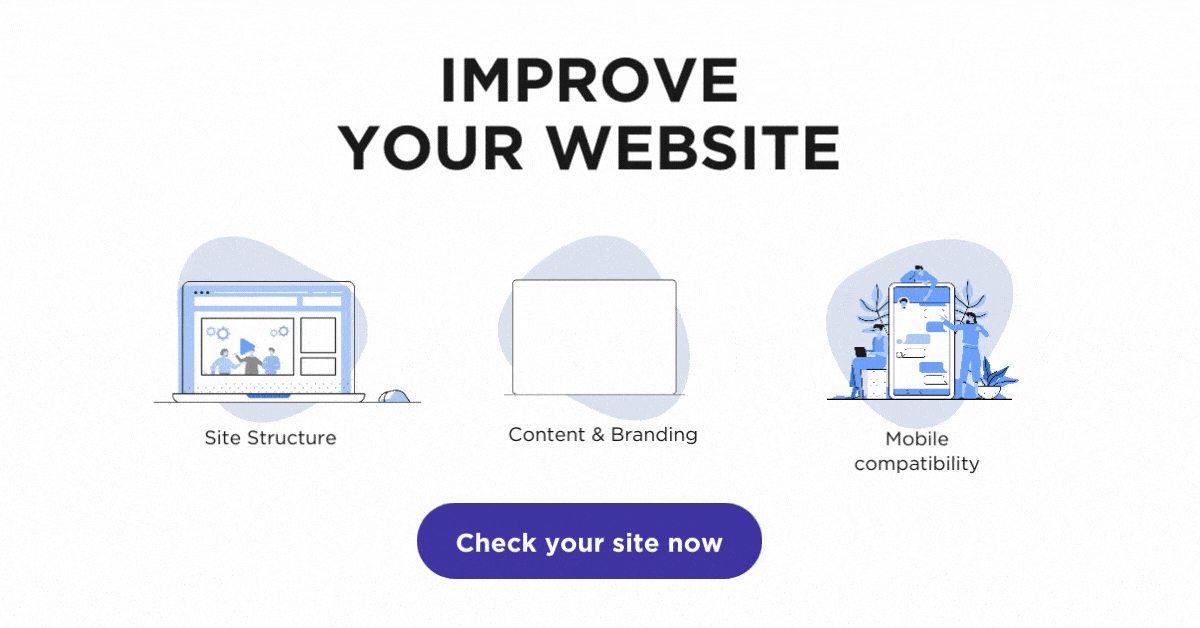What Is Google Search Console?
Previously known as Google Webmaster Tools, Search Console is a free service created by Google to help you understand how Google indexes, crawls and analyzes websites. The name change reflects the new landscape of search engine optimization — now marketers, web administrators and business owners, not just webmasters, can use the tools available from Google to help improve rankings.
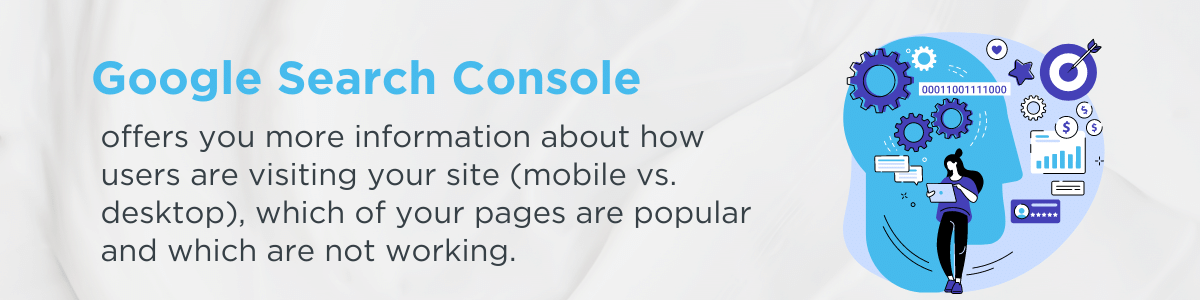
Signing up for Search Console isn’t required to show up in organic search results, but the insights available through this free platform are invaluable. If you’re looking to get more information about how users are visiting your site (mobile vs. desktop), which of your pages are popular, and what parts of your site aren’t working for users or Google, Search Console is the platform for you.
What does Search Console do?
Search Console helps you collect data you need to help make your site better. Some of the things you can do with Search Console are:
- Submit an XML Sitemap
- Fix Crawl Errors
- Highlight Important Data with Structured Markup
- Review Inbound Links
- Test Robots.txt Files
- Ensure Google Can Read Content
- Submit Content to be Crawled
- Monitor User Engagement
- Check Out Queries Your Site Appeared For
And so much more! Search Console is a great tool for monitoring the performance of your site and figuring out how your site appears to the world. By giving you the resources to stay vigilant with site issues and maintenance, Search Console helps business owners and marketers alike make important decisions about your site to help improve performance and increase traffic.
Verifying a Search Console account
The first step to using Search Console Account is adding the URL of your site and then verifying ownership of your property, or the site you’re managing. This helps ensure that only people who are authorized to use manage your site can also manage your Search Console account. There are five ways to verify a property in Search Console:
- HTML tag – If you’re comfortable working with HTML code, you can choose to add a Meta tag in the <head> section of your site. Search Console will generate the tag and allows you to check that the code has been installed in the right location.
- Domain name provider – Your domain name provider is the company from which you purchased the domain of your site, such as GoDaddy.com. If you click on this option, it will prompt you to choose a domain name provider. It will then provide a DNS TXT or CNAME record to provide for your domain name provider.
- Google Analytics – If you already have a Google Analytics account to monitor and analyze site traffic, you can use Google Analytics to verify a property. This is the easiest way to verify a property. However, in order to use this method, you have to be sure you’re using the asynchronous GA tracking code, your tracking code has to be in the <head> of your site, and you have to have editing permission in GA. If you’re managing your Google Analytics account, you already have editing permission.
- Use Google Tag Manager – If you have a Google Tag Manager account, you can also use your GTM account to verify a property. You would need “View, Edit, and Manage” permissions in your GTM account, which you should have if you set up your own account.
- Upload an HTML file – This is the recommended way to verify a property. You download an HTML file from Search Console and upload it onto the FTP or SFTP of your site. Search Console helps you check that the file has been uploaded to the right place. Make sure you don’t rename the file or change the contents, or Search Console may not be able to verify your property.
After you verify ownership, you can give other users access and control the amount of access those users have to your site. You can do this from the Home screen in Search Console. For each property you manage that has been verified, you should have a drop-down menu that says “Manage Property.” Under that dropdown, there’s a link to add or remove users and property owners. You can add new users, change user permissions from restricted to full or vice versa, and remove existing users as needed.
Connecting analytics and Search Console
Connecting your Google Analytics and Search Console accounts is fairly easy after you’ve verified your site property. In Search Console, you’ll go to your settings and select “Google Analytics Property.” This will bring you to Google Analytics and a list of any properties you’ve added to GA. Choose the GA account you’d like to connect and save.
You can also connect from Google Analytics if you prefer. Navigate to the “Admin” section of your Google Analytics account. Under the “Property” section, there should be a menu item called “Property Settings.” Scroll down until you see “Search Console” and click on “Adjust Search Console.” This should let you know if a Search Console property has been connected or not. There should be a button to add a property. This button will take you to a list of all the Search Console properties you manage. Click on the property you want to connect and hit save.
Connecting Google Analytics and Search Console helps you get even more data about how users are interacting with your site. Search Console and Analytics track different data on a website but that data can complement each other. For example, Google Analytics might be able to tell you a page is losing traffic and Search Console can help you figure out if that page is displaying correctly for Google or is broken.
Submitting a sitemap to Search Console
Submitting a sitemap makes it easier for Google to index all the URLs on your site and can help you get new resources indexed faster. The faster your resources are indexed, the faster you’ll appear in search results.
You can submit a sitemap by navigating to the “Crawl” section of Search Console and clicking “Sitemaps.” You can then click “Add/Test Sitemap” and then include the tail-end of your XML sitemap URL. You can test the sitemap to make sure that Google can read it or just submit the sitemap to start indexing right away.
Extra features of Search Console
Google Search Console also helps you maintain your site by giving you features to monitor the performance of your site and to help index new resources faster. Here are a few great features to Search Console you can leverage:
- Check robots.txt file – Search Console lets you test out your Robots.txt file before launching it. A Robots.txt file contains instructions for Google’s crawlers about what resources to crawl and what resources to ignore. By testing the file before you going live, you can make sure that it’s blocking what it’s supposed to be blocking and not preventing any valuable content from getting indexed.
- Fetch as Google – If you’re adding new pages to your site, you can detect problems before the page is indexed by fetching the page as Google. By fetching a page as Google, you can compare how a page looks to you to how it looks to Google. This can help you identify issues if the page doesn’t look the same to you as it does to Google. Once you’re done, you can submit the page to be indexed right away.
- Fix crawl errors – Search Console can detect broken pages and provide you a list of all the 404 errors on your page. Broken pages can stop Google’s crawlers right in their tracks, stopping a site from being properly indexed. By knowing that a page is broken, you can fix the page or set up a redirect to prevent this from happening. You can also mark the page as fixed in Search Console and remove the error from your list.
- Manual Actions – Hopefully, you’ll never have a manual action in Search Console, but if you do, it’s Google’s way of letting you know that something needs to be fixed right away. A reviewer at Google can report pages that aren’t compliant with Google’s guidelines. These sites can be removed from search results altogether if action isn’t taken. By reporting it as a Manual Action, it alerts you to an issue so you can fix it before your site is de-indexed, especially if the penalty is due to something out of your control like your site being hacked.
This is just the tip of the iceberg of how you can use Google Search Console. The tools in Search Console are designed to help you add to the list of opportunities to optimize your site. These tools are coming directly from Google, so you’re getting the tips and helps you need to improve your site’s rankings right from the source.
Google is always rolling out new features in Search Console to help you understand how Google is seeing your site. Take advantage of this knowledge and start optimizing your site by signing up for Search Console today!
Google Maps SEO: 10 Tips to Rank Higher on Google Maps
What is Google Maps SEO? Google Maps SEO (search engine optimization) is the process of making your business visible on Google Maps when users search for related keywords to your business. As an internet user, you have likely done a Google search to find a local store selling the product you’re looking for near you. […]
Read moreHow To Check Google Ranking?
Learning how to check Google ranking lets you know how much exposure your website receives for specific keywords. Checking your website’s Google ranking may help you identify areas of strengths and weaknesses you can improve on to rank higher on the SERPs and boost your return on investment (ROI). Read on for more information about […]
Read moreWhat Is Google EEAT and How To Optimize Your Site?
Over the years, digital marketers have determined the key elements that produce a high-ranking webpage. But little is known about the Google algorithm that puts webpages at the top of the SERP. However, Google has provided helpful guidelines to ensure quality pages match user intent. Explore what Google EEAT is and what you can do […]
Read moreHow To Add Google Analytics to WordPress?
Google Analytics is one of the most efficient web analytics tools offered by Google for businesses and individuals who want statistics on a specific website’s performance. Further to this, it provides you as the site owner with data on visitor insights such as how they access the site, the channels they use, top keywords used to […]
Read more